FormDirector
Introduction
A FormDirector is the component of a template that directs output from FormFusion to a variety of destinations (email, imaging, script, and/or printer). Logic built into the FormDirector allows you to create a workflow routine based on successful completion of the various output options. For example, FormFusion can direct the output to email, and then print if the email was not able to execute. Each copy coming from FormFusion can have its own set of FormDirector settings. For instance, copy 1 can be sent via email, and copy 2 can be sent to an imaging system.
Following is a brief description of each output destination:
- APIDirector: Builds secure access to endpoints.
- EmailDirector: Sends FormFusion output via email. The output can be sent as an attachment, or included in the body of the email.
- ImagingDirector: Sends FormFusion output to an imaging system. A script residing on the server can be used to process the output files. Can be integrated with Banner Document Management (BDM).
- ScriptDirector: Sends FormFusion output to a file system or database. Custom PL/SQL scripts can be used to parse and store the output as individual files.
- IntelleCheckDirector: Integrates check data into the IntelleCheck database.
- PrintDirector: Can be used to override the default Environment printer selection and create a custom print command.
- DocuSign® Director: Sends FormFusion output to DocuSign to request signatures and obtain read receipts.
Creating a FormDirector
To create a FormDirector, right-click on a print parameter and select New-> FormDirector. Double-click on the newly created FormDirector to display the FormDirector properties.
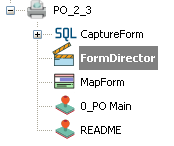
The following operations are allowed on a FormDirector object once it has been created.
Open: Opening a FormDirector displays the FormDirector properties where you can edit parameters and settings.
Delete: Select Delete to delete the FormDirector.
Rename: Select Rename to rename the FormDirector.
Security: Select Security to apply security to the FormDirector object.
Copying a FormDirector: A FormDirector cannot be copied to the same Print Parameter, but can be dragged and dropped to a different Print Parameter. Left-click and drag the FormDirector object you would like to copy then drop it on the Print Parameter you would like to copy to. A pop-up menu will appear offering the following choices: Copy Here, Move Here, and Cancel.
Editing FormDirector Properties
To edit the FormDirector properties, double-click on the FormDirector or right-click and select Open.
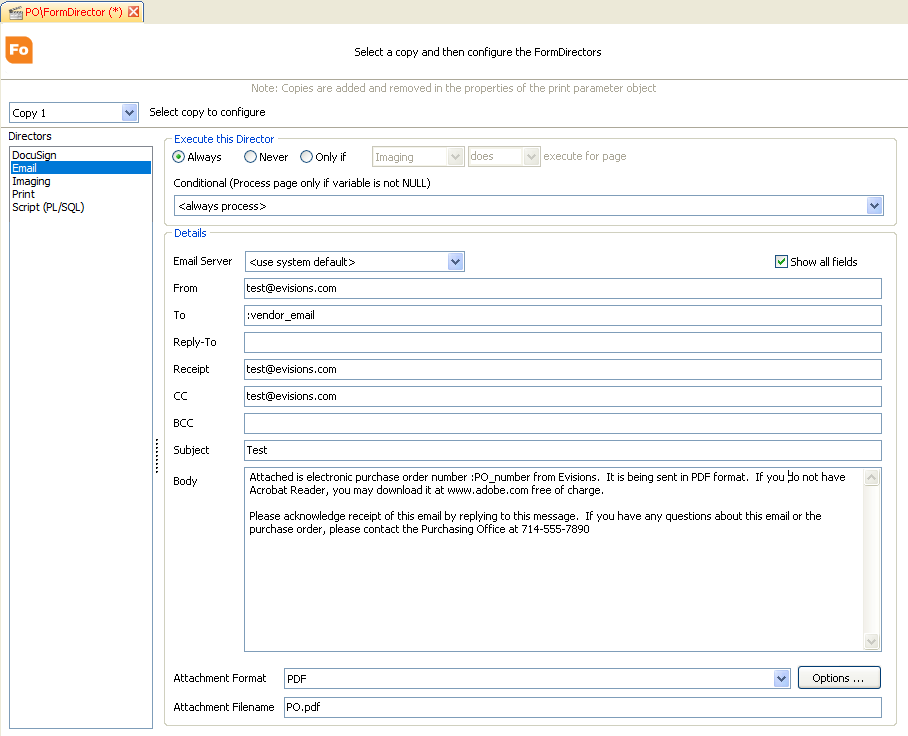
Select copy to configure
In the dropdown list at the top, select the copy that you want to edit. Each copy has its own set of FormDirectors.
Choose a Director that you want to use from the Directors pane on the left. The configuration options for the chosen Director will appear. The figure above shows the configuration options for the Email Director.
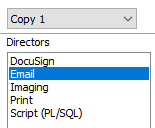
Execute this Director
This section specifies the conditions under which a Director will execute. Choose one of the following three conditions:
- Always: this copy will always be sent to the selected Director (Email, Imaging, Print, or Script).
- Never: this copy will not be sent to the selected Director.
- Only if: this copy will be sent to the selected Director only if the execution condition is met. The execution condition can be used to send output via a Director depending on the successful execution of a different Director. For example, a PrintDirector can be set to execute only if the EmailDirector does not execute for this copy.
- Conditional (Process page only if variable is not NULL): this copy will be sent to the selected Director only if the selected FormFusion variable is not NULL. In order to use conditional processing, a CaptureForm query must be created to evaluate some condition that will set the variable to a non-NULL value.
Additional Resources:
The Evisions Delivery Application - provides a solution for accessing on-prem resources (printers, email servers, network drives, etc.) from a hosted MAPS environment.
The Delivery Queue - keeps track of out-of-network jobs sent by cloud-based installations of MAPS.
Additional Topics